Search For Tags:
This animated and filterable tag cloud is the Shuffle Box. It is available with my plugin Tag Groups. Sort your tags into groups and tidy up WordPress site. 🧡
Tips
Some of my plugins send queries to my server to check if a later version is available. So I thought about a possibility to log and evaluate the information that is sent along with these queries – most importantly the currently installed plugin version. This would give me an idea about which versions are still in use. Of course, the data doesn’t represent the real distribution of versions since it depends on which plugins query your server how often.
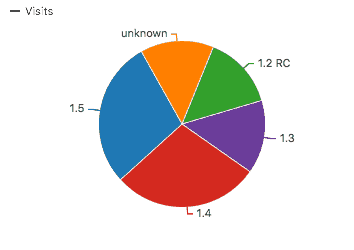
Retrieving and saving the data didn’t seem to be the problem, but then I needed to process it. You can feed the table into a statistics package, or you can just use a free open source analytics software: Matomo (formerly “Piwik”) can easily be used to collect and analyse data like visits, or even custom events and categories. Usually it works through a Javascript tracking code on a website, but you can also send the events directly from PHP.
In order not to overburden your server with requests and to create a somewhat equal distribution of requests over time, I recommend to cache the retrieved version information in the client software.
In my plugin I also added the option to disable automatic checks in the plugin. Some users might not want the plugin to “call home”. If you want to anonymize the stats, you can also tell Matomo to reduce the accuracy of the location retrieved from the IP address.
Note: This article was written while “Matomo” was still “Piwik”.
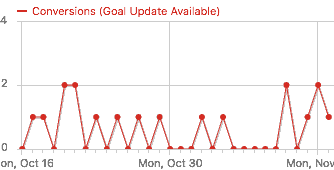
Additionally to reporting all used versions, you can check the reported version against the latest available version and, if the client lags behind, trigger a goal for Piwik. That way you can easily identify requests of clients who should be updating.
In Piwik, create a goal “Update Available” and choose manual triggering, to be triggered only once per visit. Note down the ID of that goal, you will need it for the configuration of the server script.
Finally, you can send back the latest version number to the client. I do it by echoing a JSON-formatted array containing the plugin name, the latest version number, a link to a download and an optional update message.
[white_box]
The code is now available at BitBucket (GPL license), including a class for WordPress plugins and themes. The documentation there is still a work in progress.
[/white_box]
As mentioned before, the largest shortcoming is that the statistics will be distorted by irregular frequencies how often users check for updates. You can, however, mitigate this factor by using some kind of cron on the client side so that you try to distribute their requests equally over a longer time span.
Please let me know in the comments if you need more clarification, found a flaw or have further ideas.
This animated and filterable tag cloud is the Shuffle Box. It is available with my plugin Tag Groups. Sort your tags into groups and tidy up WordPress site. 🧡